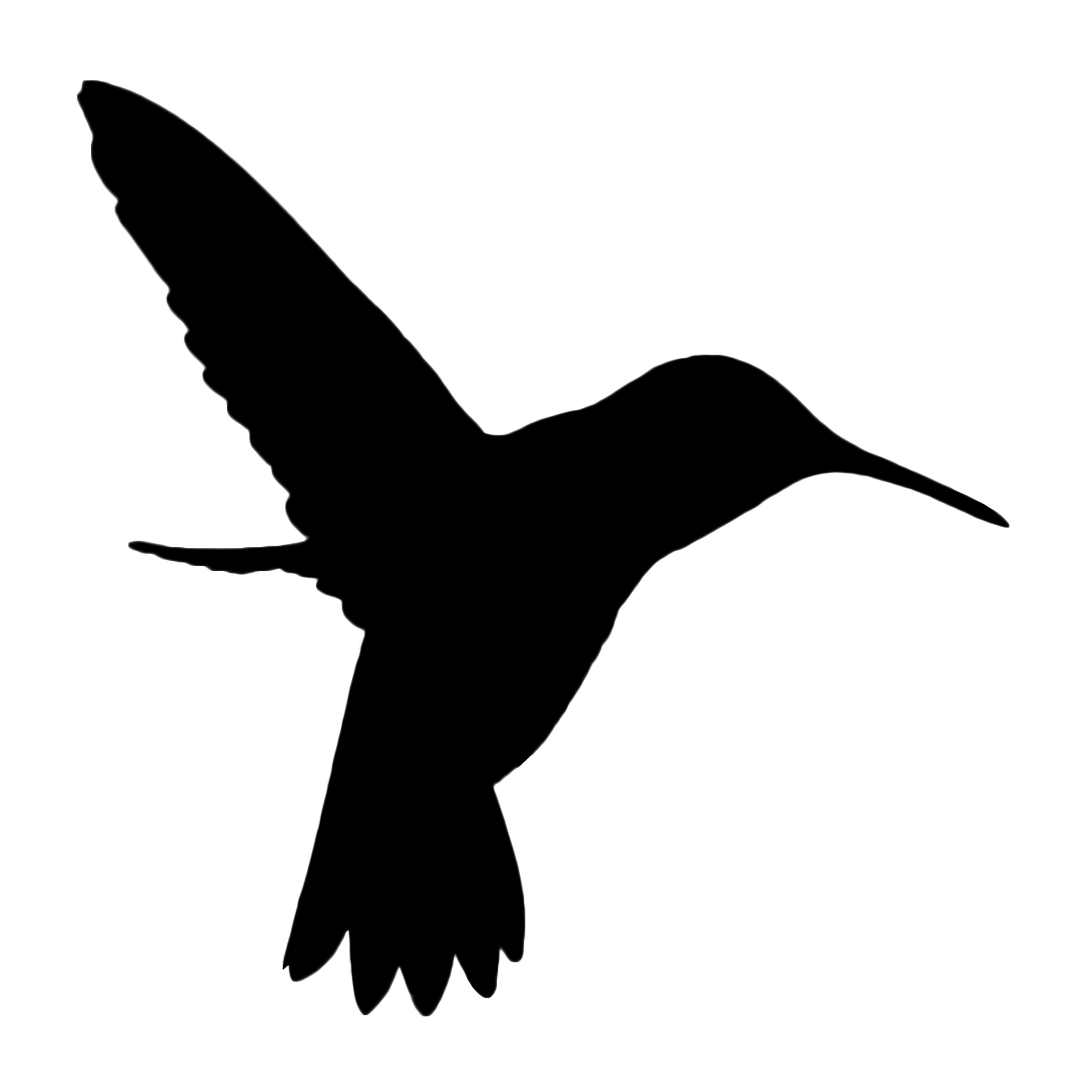Layer Mask Tips and Techniques
After applying a mask to an image, it is often desirable to see the exact coverage of the mask. A quick way to see the mask coverage is to make it active by pressing the keys option+click (alt+click Windows) on the mask in the layers panel so the mask will appear in full screen. Remember with a mask, dark conceals the adjustment and light reveals the adjustment. Below is an image that has a mask to darken the light tones, the second image displays that mask. To return to the image just option+click on the mask in the layers panel.
Image with mask applied but not displayed.

Image with mask applied and displayed.

Upon review it may be necessary to fine-tune the effects of the layer adjustment. Mask adjustment is one method to accomplish this fine-tuning. One technique of mask adjustment is to apply a levels adjustment to the mask. To apply this adjustment make the mask active (clicking on the mask) in the layers panel and then applying a levels adjustment in the mask. Remember dark conceals and light reveals, so to conceal more of the adjustment of the mask move the levels shadow or mid-tone slider to the right. To reveal more of the adjustment move the levels highlight or mid-tone to the left. Remember unlike a layer adjustments the changes to the mask are permanent so be careful.
Image with mask applied, displayed and level adjustment to conceal more of the mask.